If you need multiple copies of the same picture card, there are a couple of ways to achieve this with Boardlet
- Fill the entire page with the same photo
- Make duplicates of one or more photos
Fill the entire page with the same photo
This feature enables you to have one photo repeated as many times as it takes to fill the page. The key is the Repeat Image option on the Preview and Print screen. Note that this option only appears if you have selected a single image. It won’t appear if you have selected multiple images.
Step-by-step instructions:
- Use the Select Photos screen to choose a single photo.
- Use the Page Size and Layout screen to choose the page size and a layout that looks best for you.
- Optionally, use the Add Titles screen to label the photo.
- Select the Preview and Print screen, and choose the Repeat Image option. Note that if you selected more than one photo in Step 1, this option does not appear.
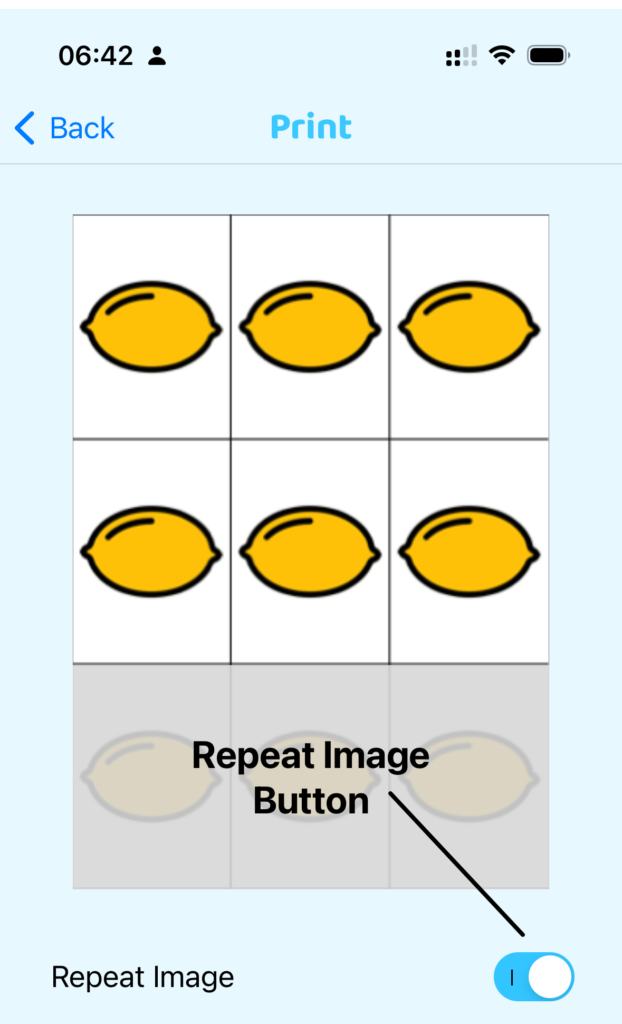
Make duplicates of one or more photos
This feature gives you the flexibility to duplicate a photo. You can repeat this step if you want more than one copy of the photo, or if you want to duplicate a different photo.
Step-by-step Instructions:
- Use the Select Photos screen to choose one or more photos.
- Tap Add Titles.
- Tap the Copy icon next to each photo you want to duplicate.
